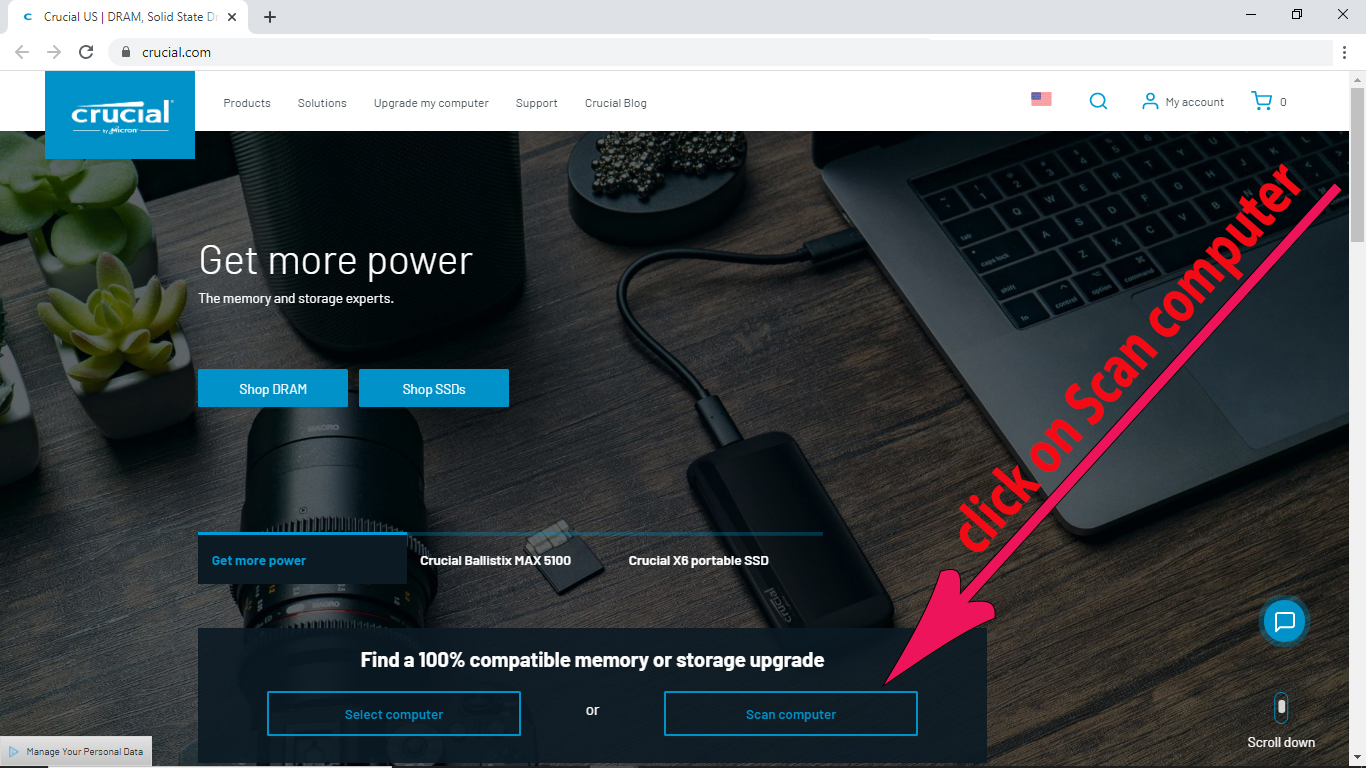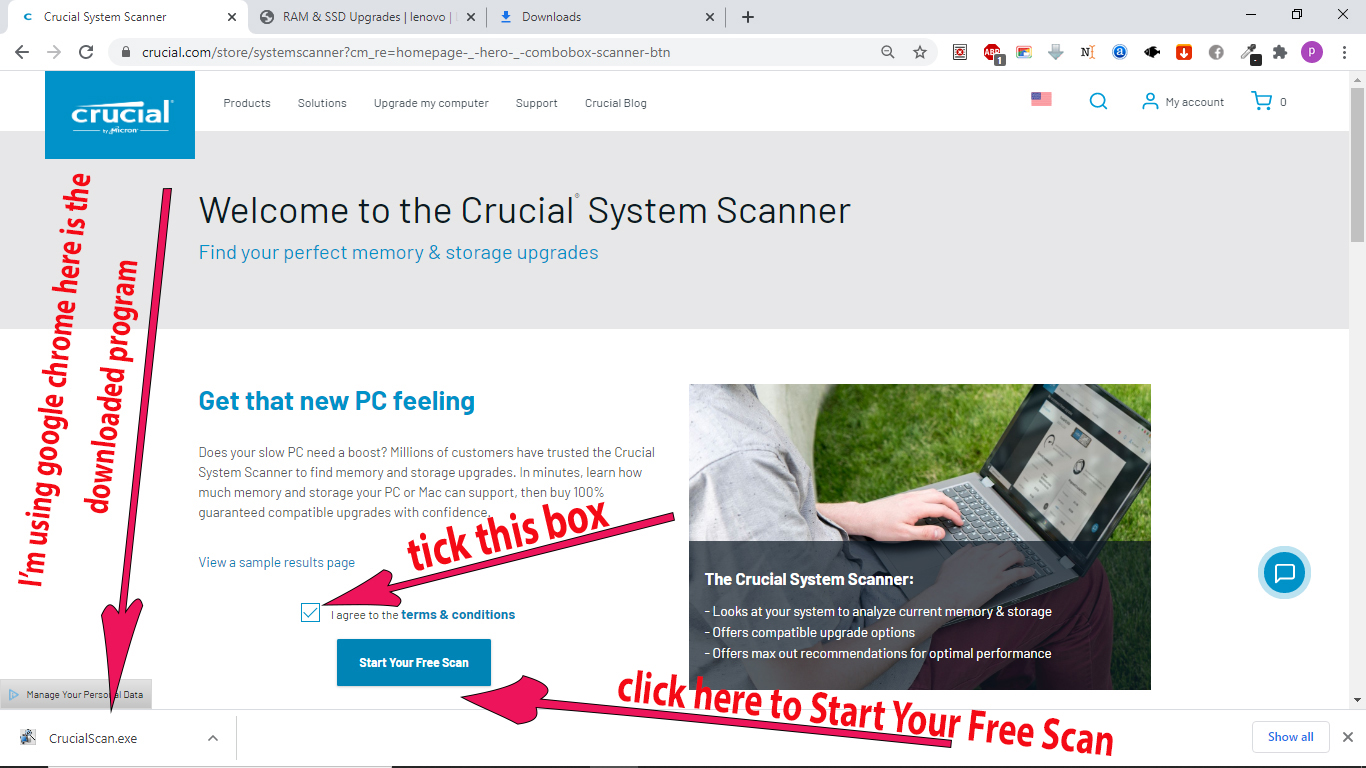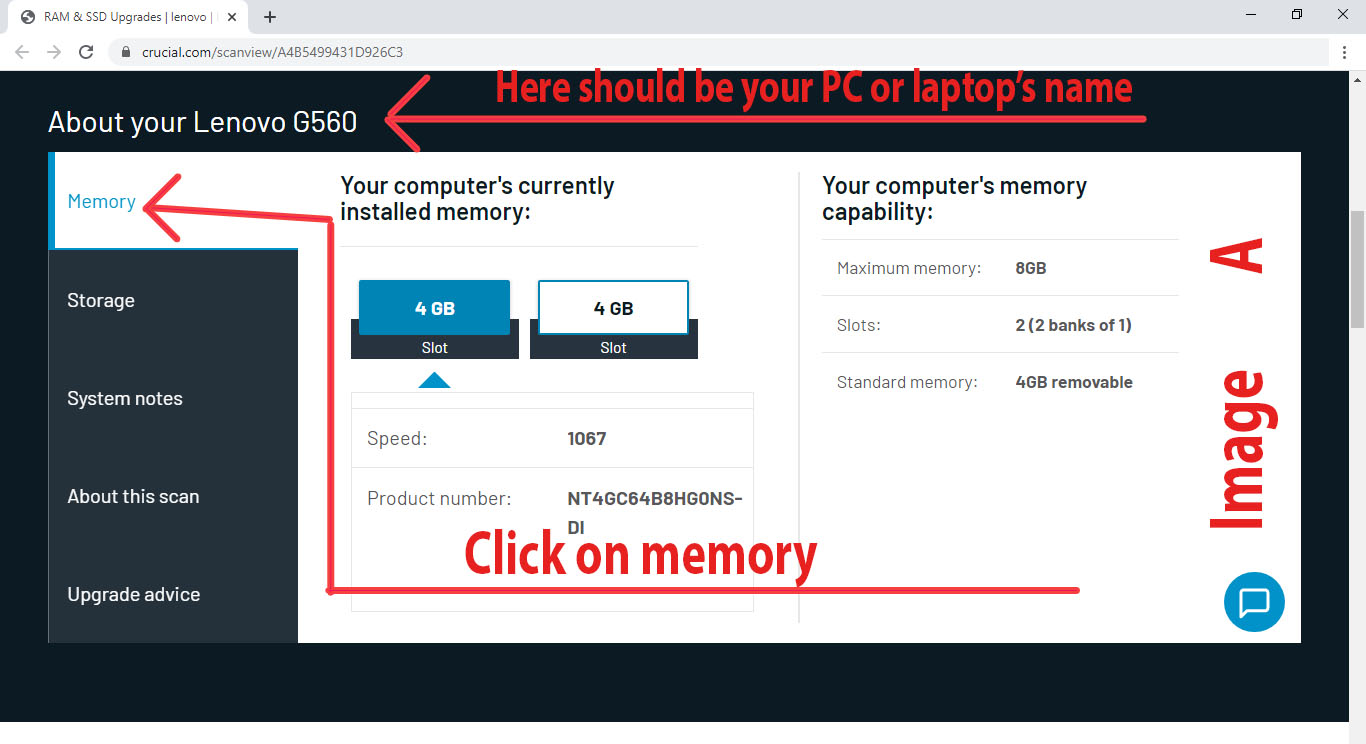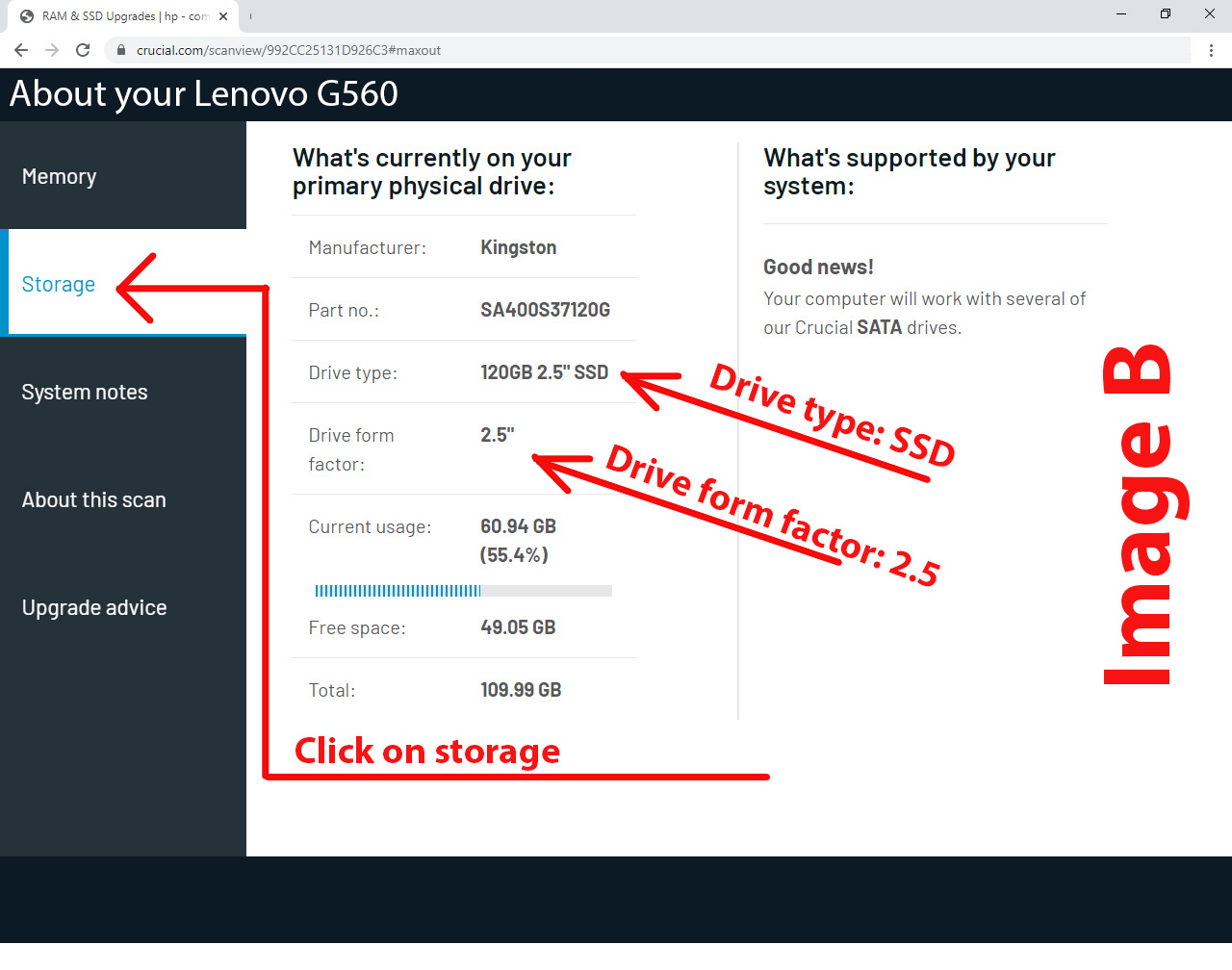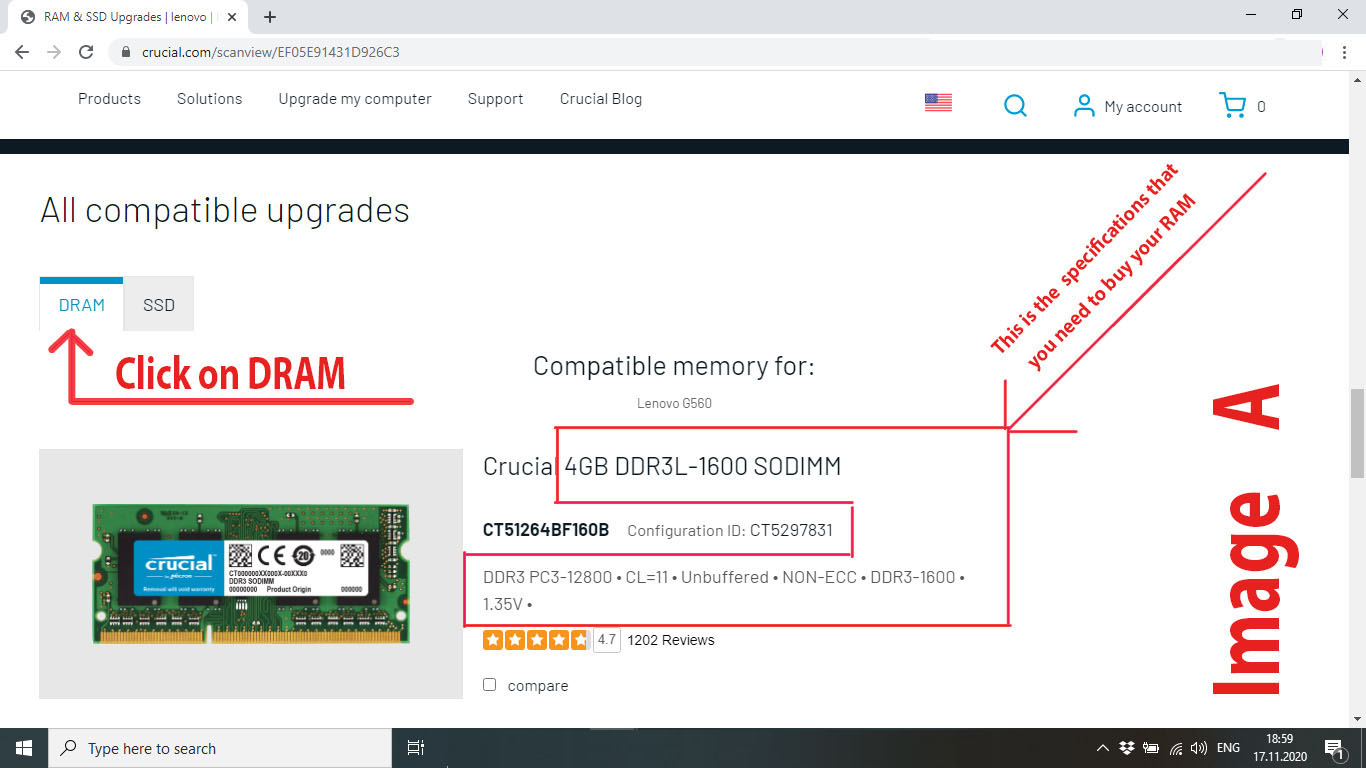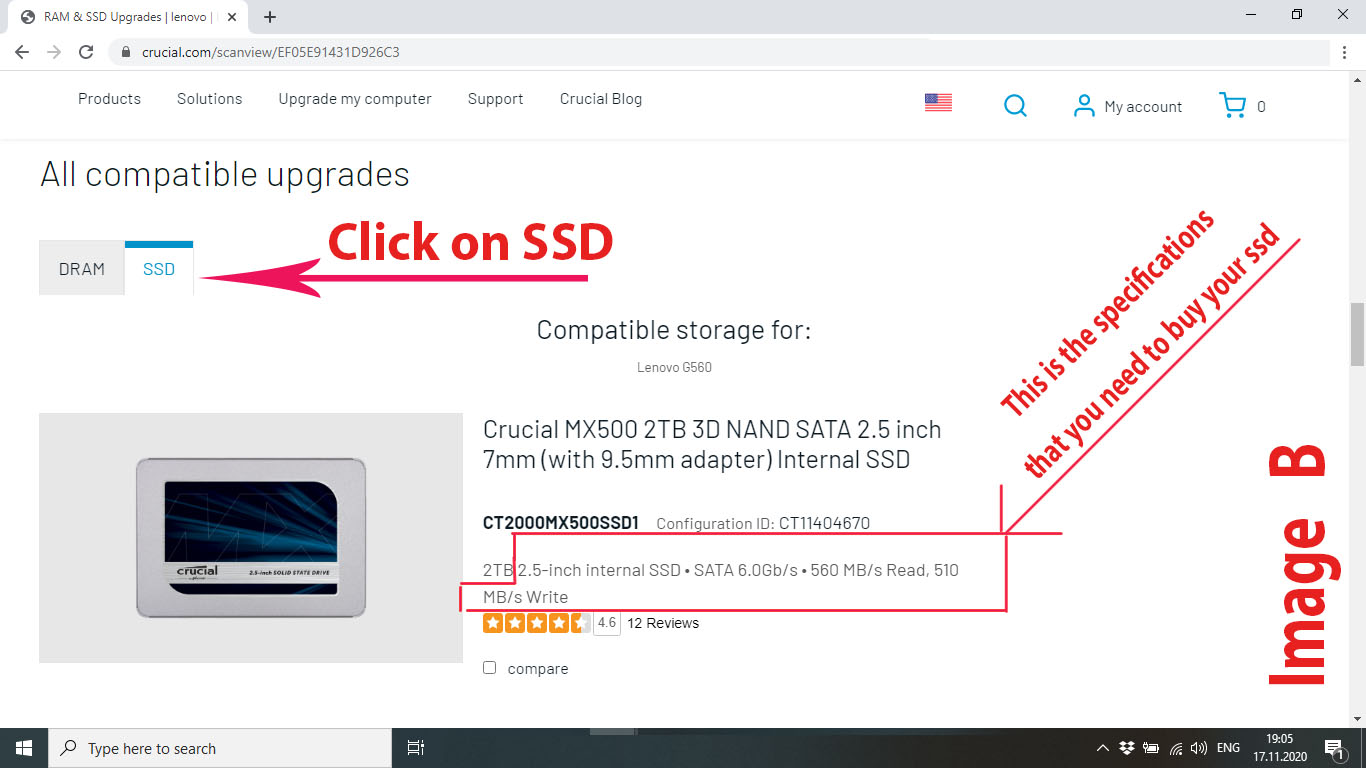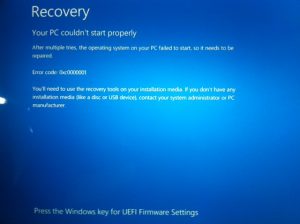*Disclosure: We only recommend products we would use ourselves and all opinions expressed here are ours. This post may contain affiliate links that at no additional cost to you. As an Amazon Associate, We may earn a small commission.
How To Upgrade Your Slow Pc Hardware And Get The Best Performance Out Of It.
Get more out of your PC by upgrading it yourself.
No computer skills are necessary.
Do You Need To Upgrade Your Old Slow PC?
Are you getting the best performance out of your pc?
Yes, you might need to upgrade your pc, but you don’t know how to go about it. Don’t worry; we are going to discuss all the options available to upgrade your pc.
→The Big Question Is, Do I Need to Upgrade My PC?
→Can My PC Even be Upgraded?
→What is the benefit of Upgrading My PC?
→Can I Do The Upgrade Myself?
The answers to all these questions depend on what laptop you have. But don’t worry, we are going to find out together.
How To Upgrade Your Slow Pc Hardware And Get The Best Performance Out Of It.
Let’s Find Out If Your Pc Or Laptop Needs To Be Upgraded.
Before we proceed, let’s find out if your pc or laptop needs to be upgraded. There are so many sites on the Internet that you can use to scan your pc or laptop to know if it is upgradeable. I recommend crucial.com since it is the site that I use the most.
Now to find out if your laptop or pc needs to be upgraded, let’s go to https://www.crucial.com/; once you are on the home page to make things easier, locate a button that says Scan computer and click on it. See the image below.
After clicking on the scan, a small program will be download to your pc or laptop with the name CrucialScan.exe, which will be used to scan your pc. After the small program has been downloaded, located, and run, it will open in a new tab in your browser; give it some time to scan your pc.
After the scan has completed, it will bring the results as follows
System scan results
My laptop is Lenovo, so it says, Lenovo G560 | Scan ID: A4B5499431D926C3
We have compatible memory and storage upgrades for your system
Once you see your laptop or pc model and Scan ID, scroll down a little bit till you come to where it says About your pc.
Click on memory to see Your computer’s currently installed memory and Your computer’s memory capability. In my pc, it’s showing currently installed memory as 4 and 4 in two slots total is 8, while on the right side, it’s showing that my PC’s Maximum memory capability is 8GB, which means I can not add more ram. If you have not reached the Maximum memory capability, you should consider adding more ram. But why should more ram be added? Don’t worry. We will get to that later. See image A below.
Click on storage to see What’s currently on your primary physical drive. On my pc, it’s showing Manufacturer: Kingston. Drive Type: 120GB 2.5″ SSD. Drive form factor: 2.5″ if yours says Drive type is HDD, it means you still have the old traditional style (HDD) hard disk drive.
Consider upgrading to (SSD) solid-state drive. But why should the HDD be replaced with SSD? Don’t worry. We will get to that later. See image B below.
Finding Compatible Upgrade For Your Computer.
Now that you have decided to upgrade your PC’s ram and drive, what are the most important factors when buying ram and drive for your pc or laptop? Compatibility: You must make sure that any ram or SSD you are purchasing must be compatible with your computer.
Now rescan your pc with the tiny program that we downloaded earlier, or if the scan page on www.crucial.com is still open, then scroll down till you come to where it says All compatible upgrades.
Click on where it says DRAM on the far left, and you should see Compatible memory for your pc, mine it says for your: Lenovo G560.
Here pay special attention to the specifications of the RAM that they are offering you to buy, In my case, they are offering me 4GB DDR3L-1600 SODIMM, DDR3 PC3-12800 • CL=11 • Unbuffered • NON-ECC • DDR3-1600 • 1.35V •
Remember that it’s not compulsory that you buy crucial RAM, but it’s recommended to buy a reputable brand.
You can copy the specifications and shop for it else way.
You can get some good RAM at an affordable price on Amazon
And also on AliExpress
See image A below
Now for SSD upgrade, click on where it says SSD. And you should see Compatible storage for your pc, mine it says for your: Lenovo G560.
Here pay special attention to the specifications of the SSD that they are offering you to buy. In my case, they are offering me, 2.5-inch internal SSD • SATA 6.0Gb/s • 560 MB/s Read, 510 MB/s Write.
I want to emphasize that the size of the SSD that you are going to buy does not affect the performance. Usually, 120 GB is ok if you intend to use it only for windows and programs.
As always, it’s not compulsory that you buy crucial SSD, but it’s recommended to buy a reputable brand. You can copy the specifications and shop for it else way.
You can get some good SSD at an affordable price on Amazon
And also on AliExpress
See image B below
The Benefit Of Upgrading Your PC or Laptop.
How To Upgrade Your RAM.
Upgrading your RAM will help your system run faster and smoother; it is also the most comfortable and most affordable ways to improve your system’s performance. It will Load programs faster, increase responsiveness, Run applications with ease, and increase your laptop’s overall capabilities.
Should you get an SSD, are they better than hard drives?
How To Upgrade Your HDD To SSD.
Yes, it would be best if you get an SSD; they are amazing.
Let me explain with (HDD) hard drive; you may be able to get 100 Mbps speed; meanwhile, with (SDD) solid-state drive, you’re going to get about 500 Mbps speed.
Which means that you’re going to be able to access all the stuff on your computer a lot faster; everything’s going to load more quickly, you’re going to be able to write things faster. Everything is going to be faster.
The reason it’s faster is that the solid-state drive uses flash memory; it doesn’t have to use a mechanical device to search through the drive platters and get the data. It’s all electronic; it can go right to any point of data grab it just as fast as if they were right next to each other.
Can I Do The Upgrade Myself?
Yes, with just a screwdriver, your owner’s manual, and a few minutes of time, you can install memory – no computer skills necessary.
To upgrade your old traditional (HDD) hard drive to (SDD) solid-state drive. Here there two ways to go about it.
The first and most recommended method is to use a USB Recovery Drive, which you might have to create earlier. With the USB Recovery Drive, you will use it to reinstall windows without worrying about the license key and updates because all those are in your USB Recovery Drive. Here is How To Create A Windows 10 USB Recovery Drive
The second method (not recommended is if the HDD is bigger than the SSD) is to use a program called Macrium Reflect Free to clone windows 10 HDD to SSD for free. You can watch How to CLONE Windows 10 HDD to SSD for Free! On youtube. Also, remember that if you decided to clone the drive, then you will need SATA to USB converter to attach the SDD to your computer before cloning it.
You can get some good SATA to USB converter at an affordable price on AliExpress
And also on Amazon
Please refer to your owner’s manual on how to replace your PC’s HDD with your new SDD.
If you have any comments or doubt on how to upgrade your pc, please contact us or drop a comment in the comments section below. We will be glad to help.